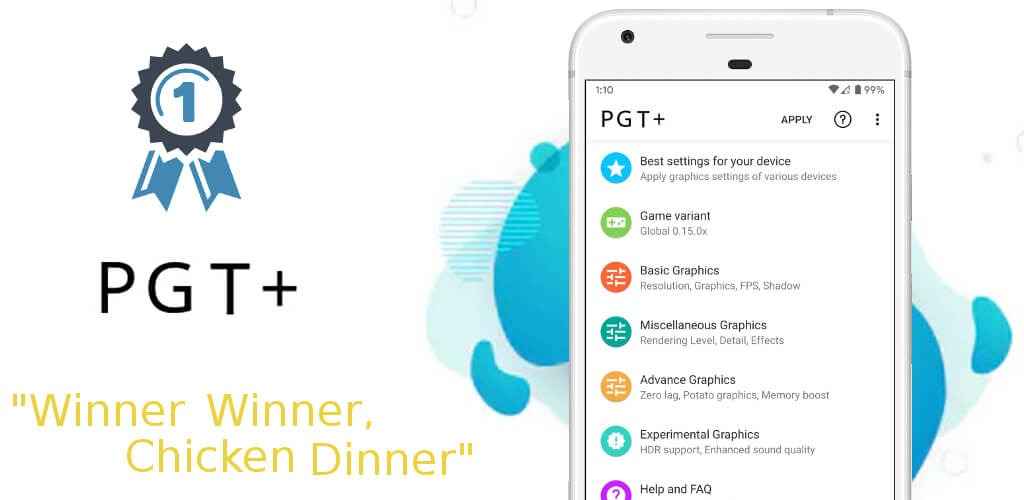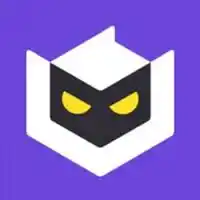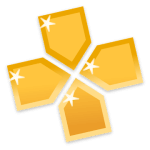PGT+ Pro GFX & Optimizer is a tool offered by Trilokia Inc. It has more than five million downloads and is one of the top paid tools on the play store. If you are looking for a GFX optimizer that lets you customize the game graphics settings for the best performance and quality in the game, then it’s the best app for you.
Overview of PGT+ Pro GFX & Optimizer
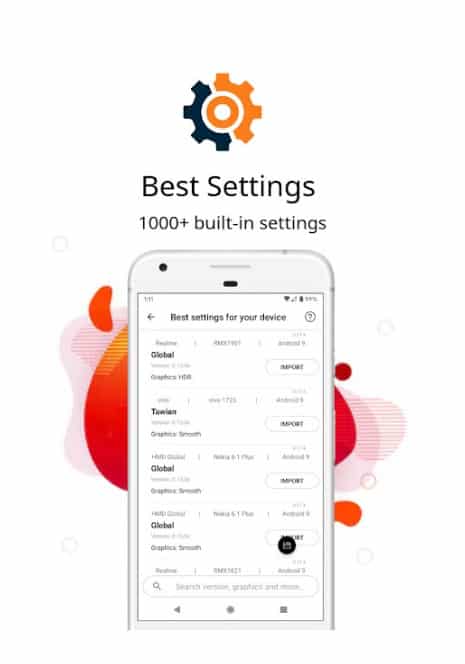
PGT+ Pro GFX & Optimizer is the premium version of the Graphics Toolkit with advanced graphics settings. With it, you can fully customize the game’s settings manually or apply any preset settings for your device. You can change resolution, FPS, anti-aliasing, shadow quality, rendering level, MSAA level, etc. There are thousands of preset settings for almost every device. With these, you don’t need to manually change every setting. Just search the setting for your device, import it, and then apply it. There are preset settings for smooth, HDR, and balance graphics.
User-friendly Interface
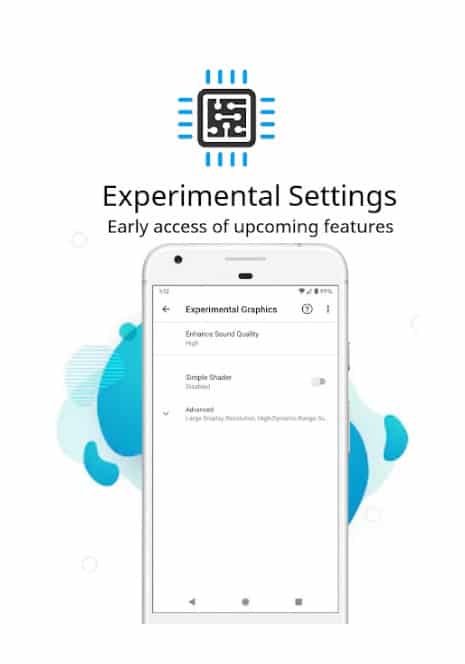
It has a user-friendly interface. On the homescreen, it shows a list of options you can choose like best settings, game variant, basic graphics, miscellaneous, advanced, etc. In the best settings, there are thousands of settings for different devices & models. On the bottom side, it has a search bar. You can search settings by writing your device name, and graphics types like smooth, balanced, or HDR. With a single tap on the import & apply button, all the settings will apply to the game. In other settings, you can manually select the graphics setting.
Basic Settings
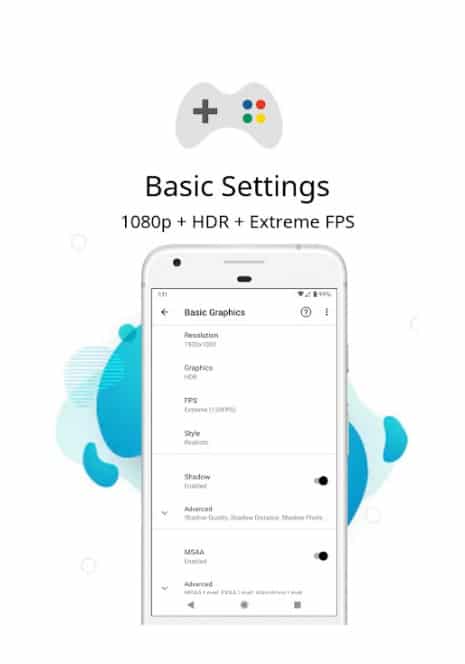
In the basic graphics, you can select resolution, graphics type, FPS, styles like colorful, classic, realistic, etc., shadow, and MSAA. It unlocks options up to 4K resolution, ultra HD graphics, and 90 FPS. You can customize the shadow quality, distance, and pixel resolution. For better quality, you can enable MSAA options and set MSAA, FXAA & Anisotropy levels. For better performance, go for low resolution, smooth graphics, high fps with no shadow & MSAA disabled.
Miscellaneous Settings

In it, you can customize the rendering, color & light effects settings. You can select the level & distance of objects & materials for rendering. It will render things at close range only if you set it low. Selecting it high will render the things over a large area. Your game’s quality increases when you go for 64-bit color, high graphics rendering level, and light effects.
Advance Settings
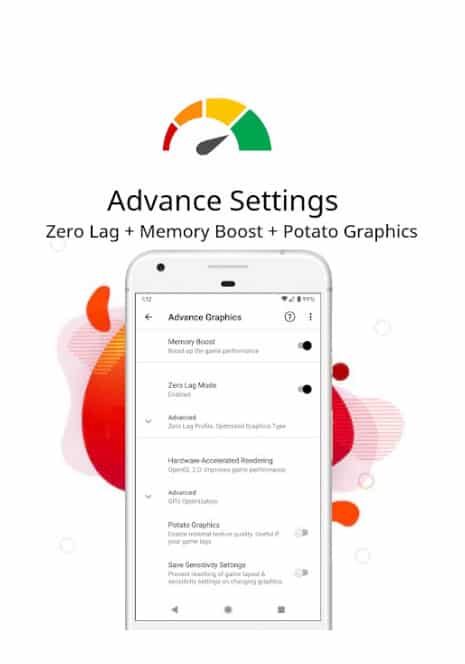
In it, there are two special options you can use for high performance: Zero lag & Potato graphics. When you enable the zero lab option, it will change all the settings and set them automatically to increase the performance of your game without lagging. It comes with 3 profiles for battery, quality, and performance. In the battery-saver profile, it lowers the graphics settings. In balanced, graphics and fps settings stay at a balanced level. And for performance, it increases the fps at the cost of more battery usage. The next option is potato graphics. It lowers the texture quality to the possible minimum quality to increase the performance. If your game still lags after the zero-lag option is enabled, then you can try it too.